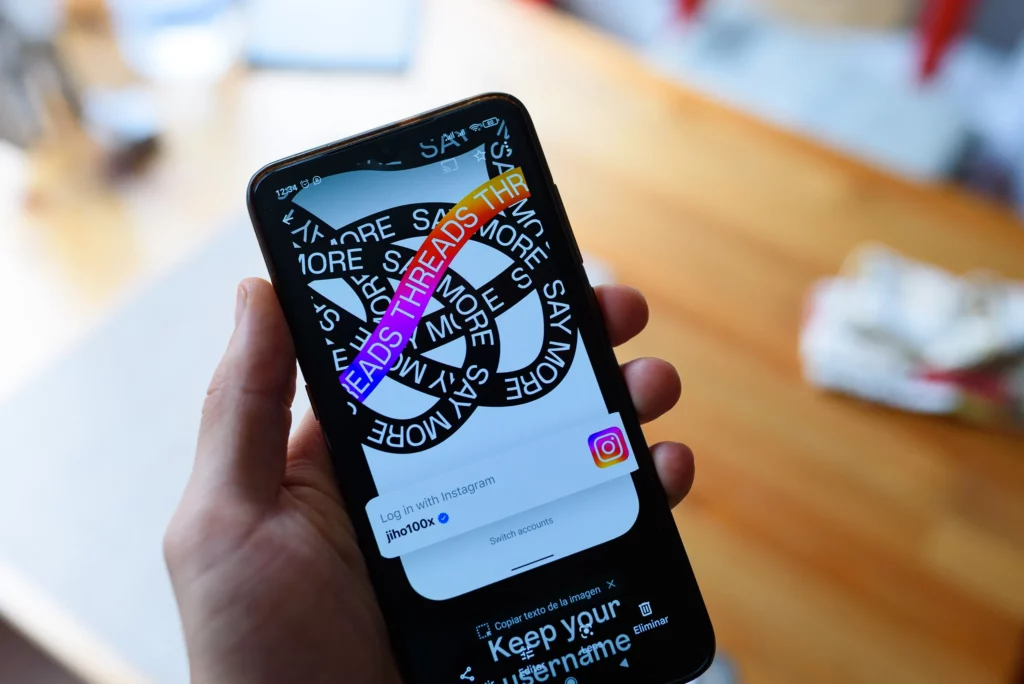Threads is a new text-based conversation app created by Meta, the parent company of Facebook, Instagram, and WhatsApp. It aims to provide a dedicated space for public discussions and real-time updates from various creators, public figures, and communities.
The app allows users to follow and interact with other accounts, share text-based updates, and engage in conversations through likes, reposts, and comments.
As with any social media platform, privacy concerns often arise, and one common question that users have is whether Threads shows who has viewed their profile. This curiosity stems from a desire to understand the level of visibility and engagement their online presence is receiving.
Does Threads Show Who Viewed Your Profile?
The straightforward answer is no, Threads does not show who has viewed your profile. This decision is intentional, as Meta aims to create a comfortable and engaging environment for all users.
Revealing who has viewed a user’s profile could potentially lead to feelings of discomfort or even discourage users from exploring and engaging with content freely. Imagine a scenario where you’re interested in learning more about a particular account but hesitate to view their profile out of concern that your curiosity might be visible to them. This could hinder the natural flow of information and interactions within the Threads community.
Meta recognizes that users may have different preferences regarding privacy and has designed Threads with this in mind. By not displaying who has viewed your profile, the app aims to strike a balance between transparency and user comfort.
What Can You See Instead?
While Threads doesn’t show who has viewed your profile, it does provide valuable information about your audience engagement. Here’s what you can see instead:
- Followers: You can see a list of accounts that are following you on Threads. This gives you an idea of the people who are actively interested in your updates and content.
- Interactions: When someone likes, reposts, or comments on your posts, their username and profile picture will be visible to you. This allows you to track the users who are engaging with your content and potentially gauge their level of interest.
- Post Analytics: Threads provides basic analytics for your posts, such as the number of likes, reposts, and comments. While it doesn’t reveal specific usernames, this information can give you an overall understanding of the engagement levels for your content.
To check who liked your Threads post, follow these steps:
1. Open the Threads app and navigate to your profile.
2. Locate the post you want to check the likes for.
3. Tap on the “Likes” section below the post.

4. A list of usernames and profile pictures of users who liked the post will be displayed.

By monitoring these interactions and engagement metrics, you can make educated guesses about who might be viewing your profile based on their level of interest and activity.
How to Make Your Profile Private
If you prefer to have more control over who can view and interact with your content on Threads, the app offers two privacy settings: public and private.
- Public Profile: By default, your profile is set to public, which means that anyone on Threads can view your posts, follow you, and interact with your content.
- Private Profile: If you want to limit visibility and interaction to only approved followers, you can make your profile private. Here’s how:
- Open the Threads app and go to your profile settings.
- Look for the “Privacy” section and tap on “Account Privacy.”
- Select the “Private Account” option.
- Once your account is private, only users you approve as followers will be able to see your posts and interact with your content.
Making your profile private can be particularly useful if you want to share more personal updates or engage with a specific group of people without exposing your content to the entire Threads community.
FAQs
Can I see who has viewed my Threads posts?
No, Threads does not show who has viewed your individual posts. However, you can see the number of likes, reposts, and comments each post has received, giving you an idea of the overall engagement.
How can I prevent strangers from viewing my Threads profile?
To prevent strangers from viewing your profile, you can make your account private. Under the “Privacy” settings, select the “Private Account” option. Only approved followers will then be able to see your posts and content.
Does Threads notify me when someone new follows me?
Yes, Threads will send you a notification when someone new follows you. You can view the list of your followers under your profile section to see who is engaging with your content.
Can I see who has unfollowed me on Threads?
No, Threads does not provide a direct way to see who has unfollowed you. However, you can periodically check your follower list to monitor any changes in the number of followers over time.
How does Threads compare to other social media platforms in terms of profile visibility?
Threads takes a more privacy-focused approach by not showing who has viewed your profile, similar to platforms like Twitter and Instagram. This contrasts with platforms like LinkedIn, which does display profile visitors.
Conclusion
Threads does not show who has viewed your profile. This decision is rooted in the app’s commitment to creating a comfortable and engaging environment for all users. While you won’t see a direct list of profile viewers, Threads provides valuable information about your audience engagement through follower lists, post interactions, and analytics.
If you’re concerned about privacy, Threads offers the option to make your profile private, allowing you to control who can view and interact with your content. This feature can be particularly useful for those who want to share more personal updates or engage with a specific group of people.
Ultimately, Threads aims to strike a balance between transparency and user comfort, empowering you to share and engage with content while respecting individual privacy preferences. By understanding the available features and settings, you can tailor your experience to align with your desired level of visibility and engagement on the platform.