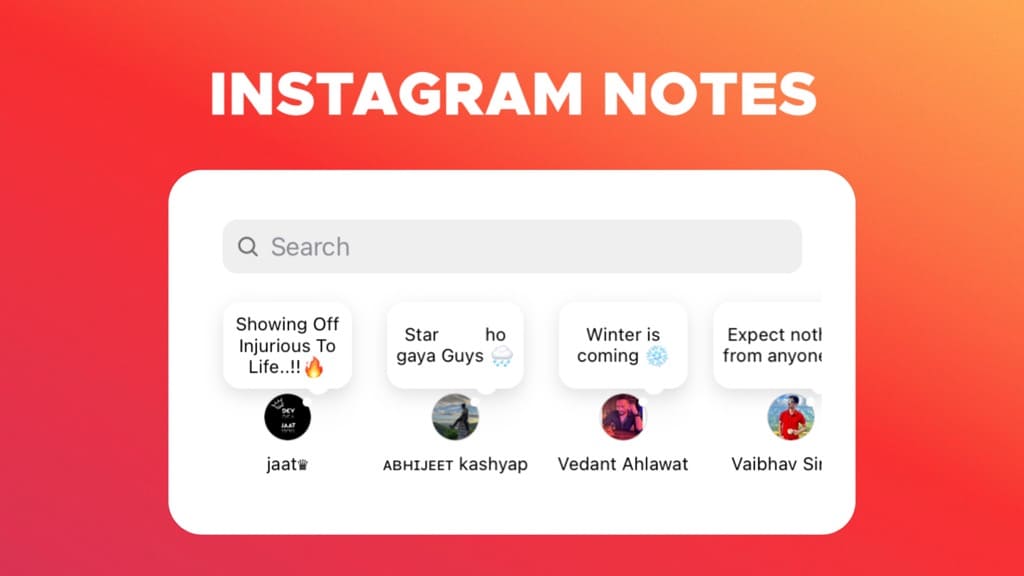In the dynamic world of social media, Instagram continually introduces features that transform how we connect and share. One such feature is Instagram Notes, a subtle yet impactful tool for quick, ephemeral communication. However, it’s not uncommon for users to mute these notes, either intentionally for a quieter experience or accidentally, leading to missed important updates and messages. Understanding how to navigate this feature, particularly how to unmute notes, is essential for staying engaged with your network.
In this article, I will provide a comprehensive guide on how to unmute notes on Instagram, ensuring you never miss out on those brief yet significant updates from your connections. Whether you’re a seasoned Instagram user or new to the platform, mastering this feature will enhance your social media experience, keeping you in the loop with friends, family, and favorite accounts.
What Are Instagram Notes?
Instagram Notes is a feature introduced by Instagram to enhance user interaction and communication. This feature allows users to share short text updates of up to 60 characters, offering a simple and quick way to share thoughts, ask questions, or post announcements. These notes appear at the top of the direct message (DM) inbox and are visible to followers or specific groups of people, depending on the user’s privacy settings.
One of the key aspects of Instagram Notes is its ephemeral nature. Notes disappear after 24 hours, similar to Stories, but are text-based and less conspicuous. They provide a more casual and spontaneous way of communication compared to permanent posts on a user’s feed.
This feature is particularly useful for users who want to share fleeting thoughts, make quick announcements, or interact with their followers in a more personal and direct way. For instance, a user can post a note asking for restaurant recommendations, share a brief thought or experience, or update followers about their day without creating a full post or story.
Instagram Notes can be seen as part of a broader trend in social media, where platforms are evolving to offer more varied and nuanced ways of sharing and communicating. This feature taps into the desire for more authentic, real-time interaction, moving away from the polished and curated content that typically dominates Instagram feeds.
Why You May Need to Unmute Instagram Notes?
Unmuting Instagram Notes can be necessary or beneficial for several reasons:
- Stay Updated: By unmuting Notes, you ensure you’re up-to-date with the latest updates or announcements from friends, family, or public figures you follow. This is particularly useful if they frequently use Notes for quick updates.
- Enhanced Engagement: Unmuting allows you to engage more actively with the content shared by your connections. It can be an opportunity to respond to questions, participate in discussions, or simply show support.
- Networking and Connections: For professionals or businesses, unmuting Notes from key contacts or influencers in your industry can help in staying connected and informed about industry trends, events, or opportunities.
- Personal Relevance: Some Notes might be personally relevant to you, like a local event announcement or a shared interest. Unmuting ensures you don’t miss out on these.
- Social Courtesy: In social circles, unmuting can be seen as a gesture of interest and courtesy, showing that you value the thoughts and updates shared by others.
How to Unmute Notes on Instagram? – Step-by-Step Guide
Unmuting Instagram Notes can be done in two different methods. Here’s a step-by-step guide for each:
Method 1: Unmute from the User’s Profile
This method is ideal if you’re aware of the specific accounts you’ve muted.
1. Open the Instagram app on your Android or iOS device.
2. Go to the profile of the user whose notes you want to unmute.
3. Click on the ‘Following’ button.
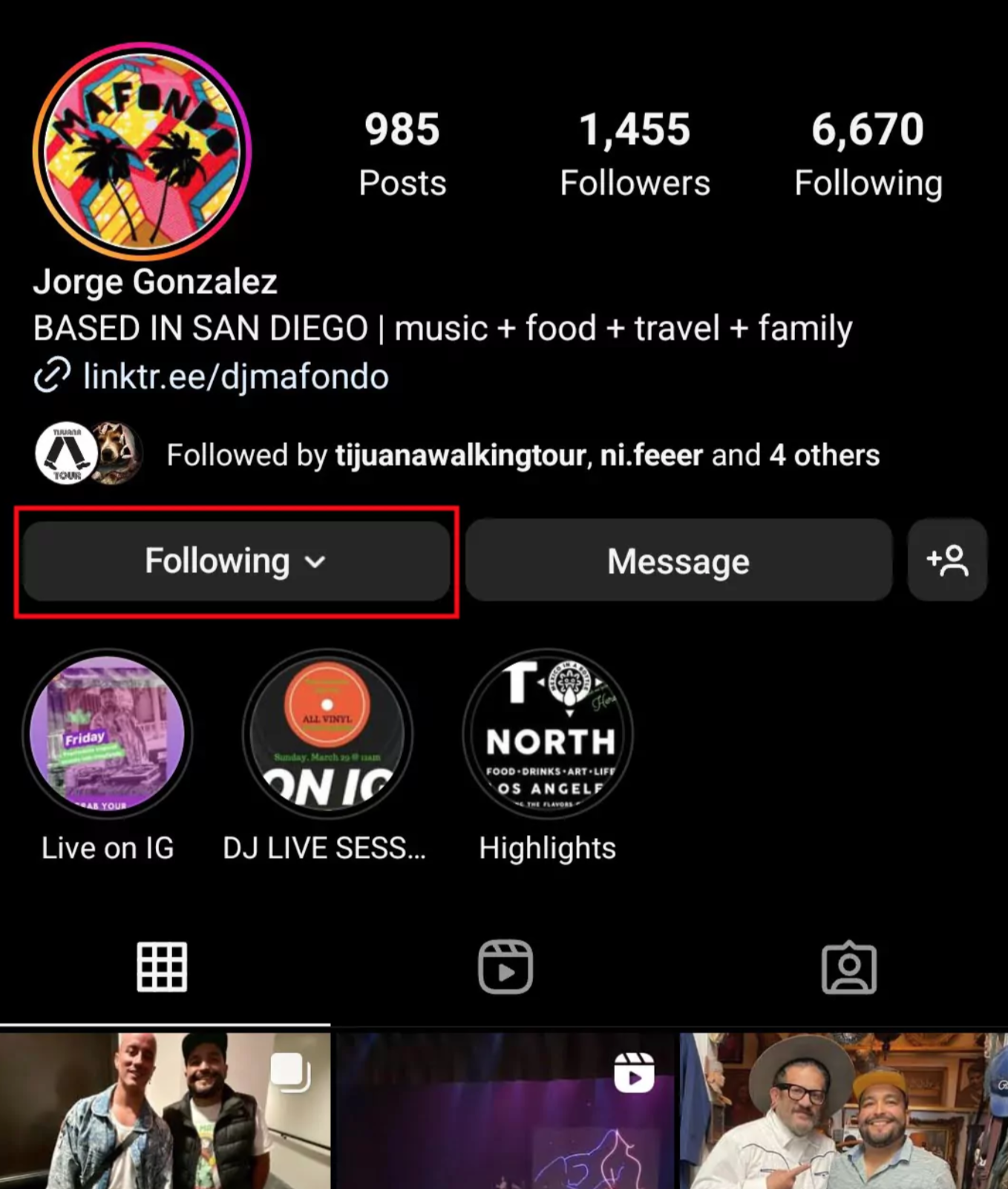
4. Select ‘Mute’ from the options.
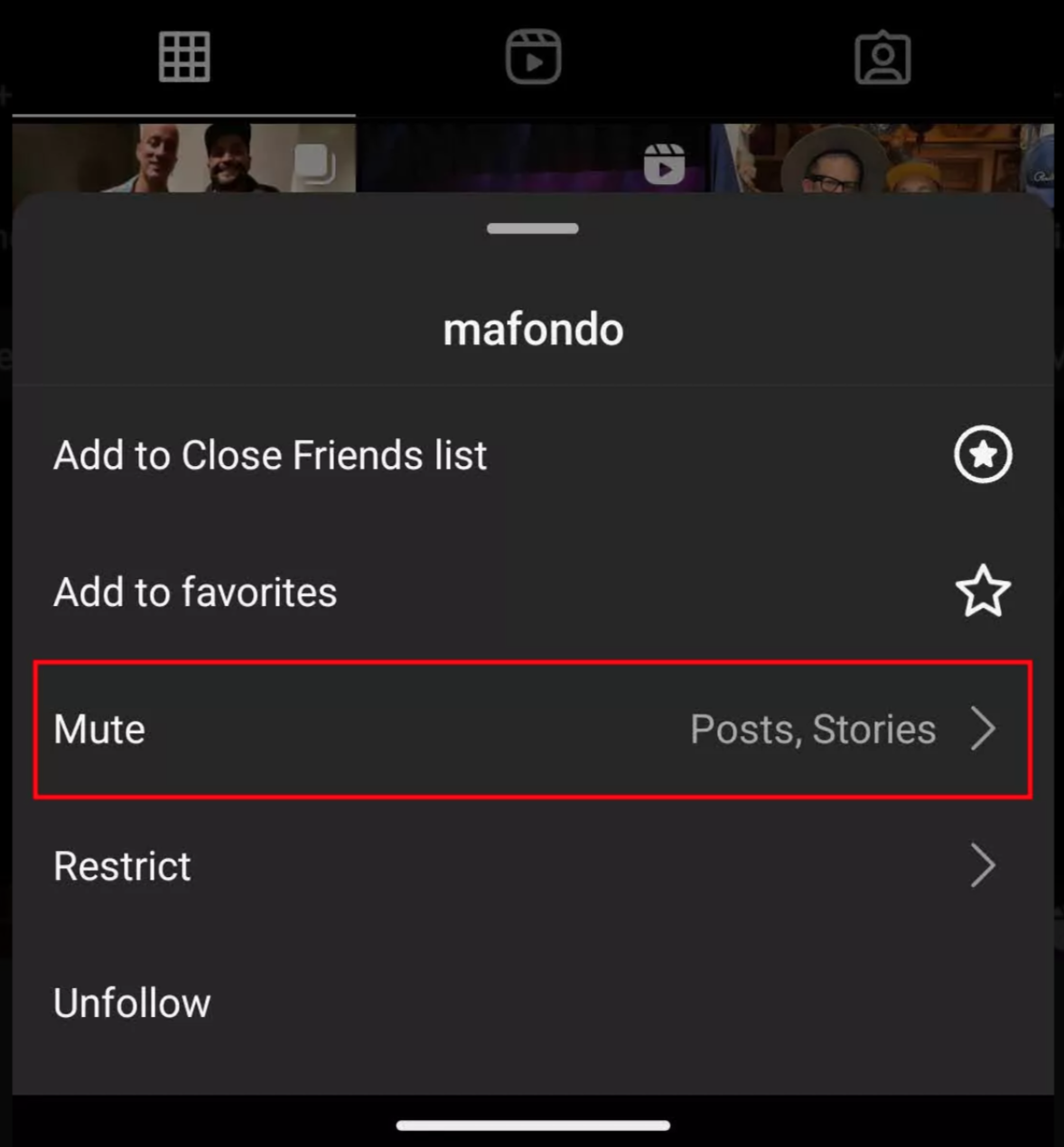
5. Turn off the toggle for Notes to unmute.
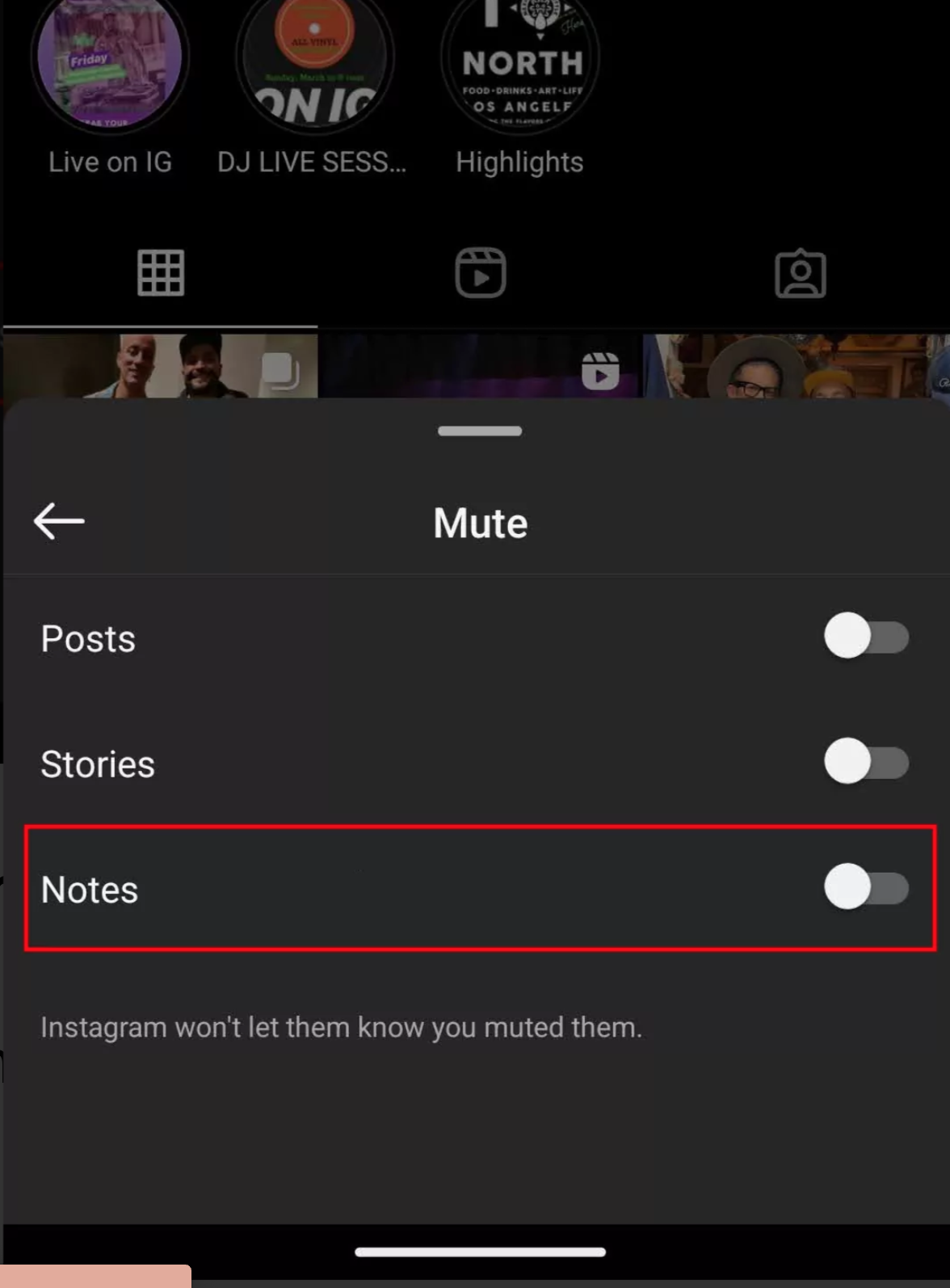
Method 2: Unmute from Instagram Settings
Use this method if you’re unsure about which accounts you’ve muted or if you’ve muted several accounts.
1. Open the Instagram app on your device.
2. Tap on your profile icon located at the bottom right.
3. Access the menu by tapping the three horizontal lines.
4. Go to ‘Settings and privacy.’
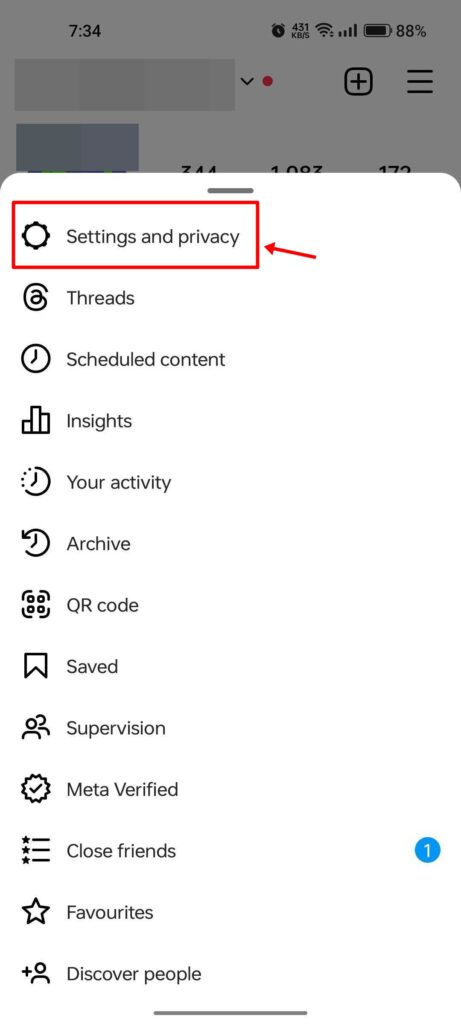
5. Enter the ‘Muted accounts’ section.
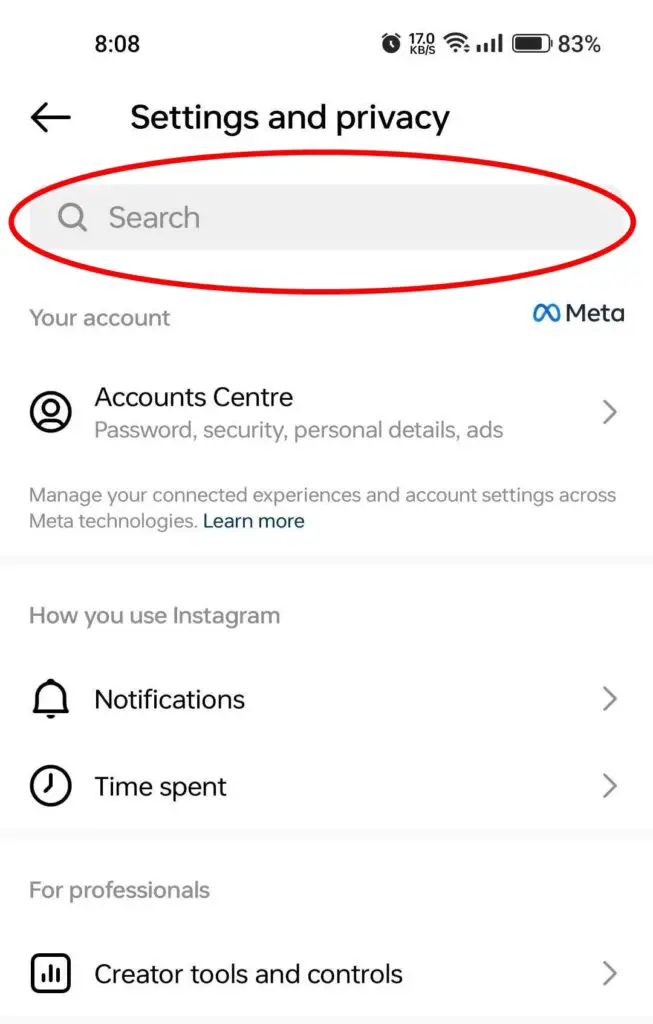
6. Here, you’ll find a list of muted accounts. Click the ‘Unmute’ button beside each account.
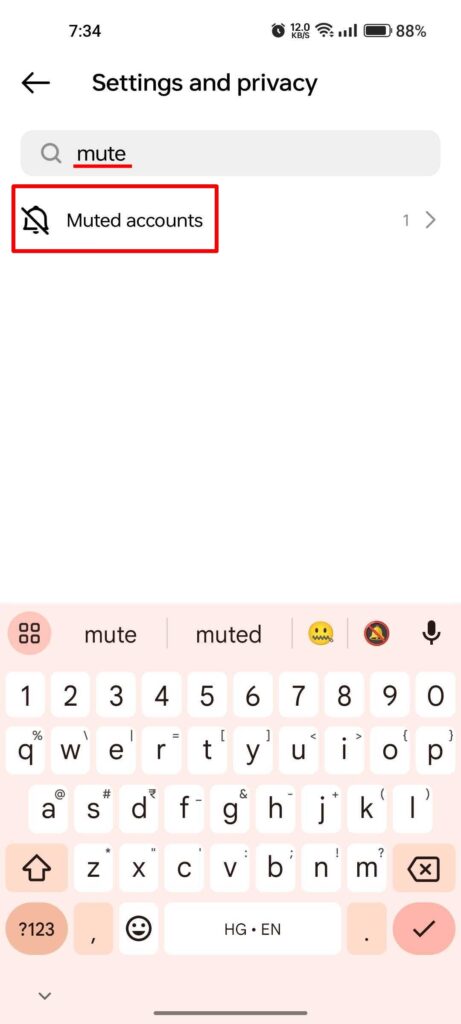
7. Disable the ‘Mute notes’ option.
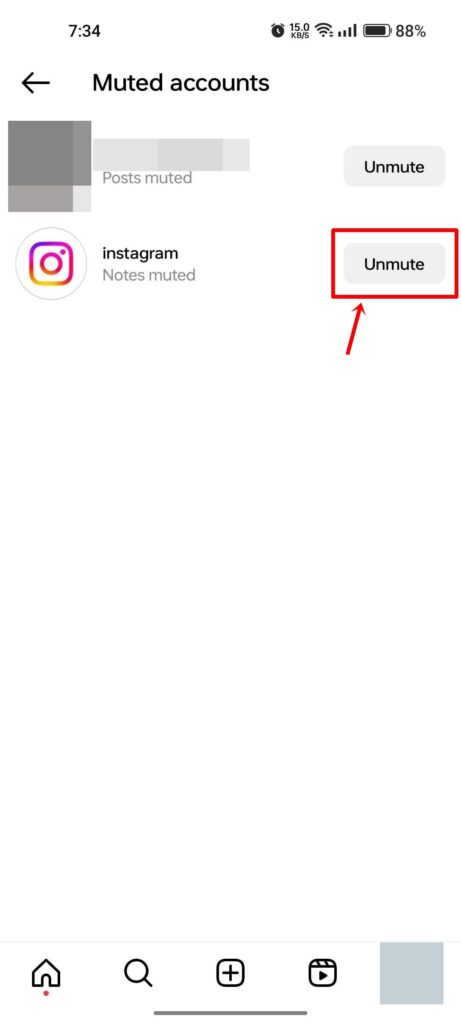
8. Repeat these steps for each account you want to unmute Notes for.
These methods provide an easy way to manage your Instagram Notes settings and ensure you don’t miss important updates from accounts you follow.
FAQs Relating to Unmute Instagram Notes Feature
How do I unmute notes on Instagram?
To unmute notes on Instagram, first open your Instagram app. Then, go to the profile of the user whose notes you want to unmute. Click on the three-dot icon on the top right corner of their profile, and select the “Unmute Notes” option.
Can I mute someone on Instagram without unfollowing them?
Yes, you can mute someone on Instagram without unfollowing them. Simply go to their profile, click on the following/follower button, and select the “Mute” option.
How can I remove the Instagram notes notification?
You can remove Instagram note notifications by going to your profile, clicking on the three lines in the top right corner, and selecting “Settings” > “Notifications” > “Posts, Stories, and Comments” > “Notes.” From here, you can toggle off the notification option for notes on Instagram.
Can I mute and unmute the notes of a specific user on Instagram?
Yes, you can mute and unmute the notes of a specific user on Instagram. Simply go to their profile, click on the three-dot icon, and select the “Mute Notes” or “Unmute Notes” option accordingly.
How do I mute notes from an account on Instagram?
If you want to mute someone’s notes on Instagram, you can do so by going to their profile, clicking on the three-dot icon, and selecting the “Mute Notes” option.
How can I unmute someone’s notes on Instagram?
To unmute someone’s notes on Instagram, go to their profile, click on the three-dot icon, and select the “Unmute Notes” option.
Conclusion
Unmuting notes on Instagram is a simple yet crucial task to stay informed and connected. By following the steps outlined in this guide, you can ensure you never miss out on important updates from your network.
For a better Instagram experience, make sure all your notes are unmuted in 2023.