TikTok has revolutionized social media with its unique blend of short-form video content. Adding captions is a key step to making your TikTok videos more accessible and engaging.
Whether it’s for enhancing viewer understanding, reaching a broader audience, or just adding a creative touch, captions play a crucial role. In this comprehensive guide, we’ll explore three effective methods to add subtitles and captions to your TikTok videos.
Why Do You Need Captions and Subtitles on TitTok?
In today’s digital landscape, accessibility is key, and captions play a vital role in making content inclusive. Captions on TikTok videos are crucial for the deaf and hard-of-hearing community, ensuring that they can fully enjoy and engage with your content. Furthermore, captions benefit viewers who watch videos without sound, which is a common practice, especially in public or quiet environments.
TikTok caption also aid in better comprehension for non-native speakers, broadening your audience base. From an engagement perspective, captioned videos tend to have higher retention rates as they cater to various viewing preferences and needs.
Captions can also boost your video’s SEO value, as they make your content searchable and more likely to appear in TikTok’s search results. Overall, adding captions is not just a practice in accessibility; it’s a strategic move to increase viewer engagement and expand your reach on the platform.
Method 1. Utilizing TikTok’s Auto Captions Feature
TikTok’s auto-caption feature automatically generates subtitles for your videos using AI technology. To use it, simply record or upload your video, then activate the captions option in the editing menu. The app auto-generates captions, which you should review and edit for accuracy.
This method is quick and convenient but may require adjustments for precision. It’s ideal for creators seeking a fast, automated solution for adding subtitles. Here is how to add automatic captions to your TikTok videos:
Step 1: Record or Upload Your Video
Begin by creating your video on TikTok. You can either record a new video or upload an existing one from your camera roll. Use the ‘+’ icon in the app to start.
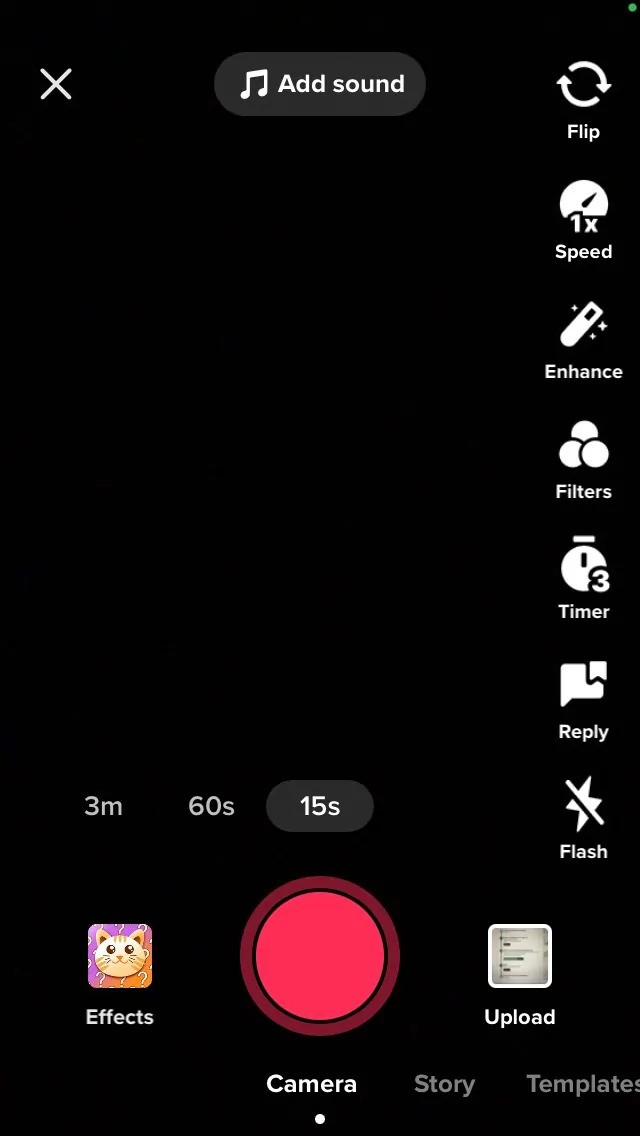
Step 2: Enable Auto-Captions
In the editing menu, locate the ‘Captions’ option. By selecting this, TikTok will auto-generate captions for your video. You’ll need to agree to a consent form before proceeding.
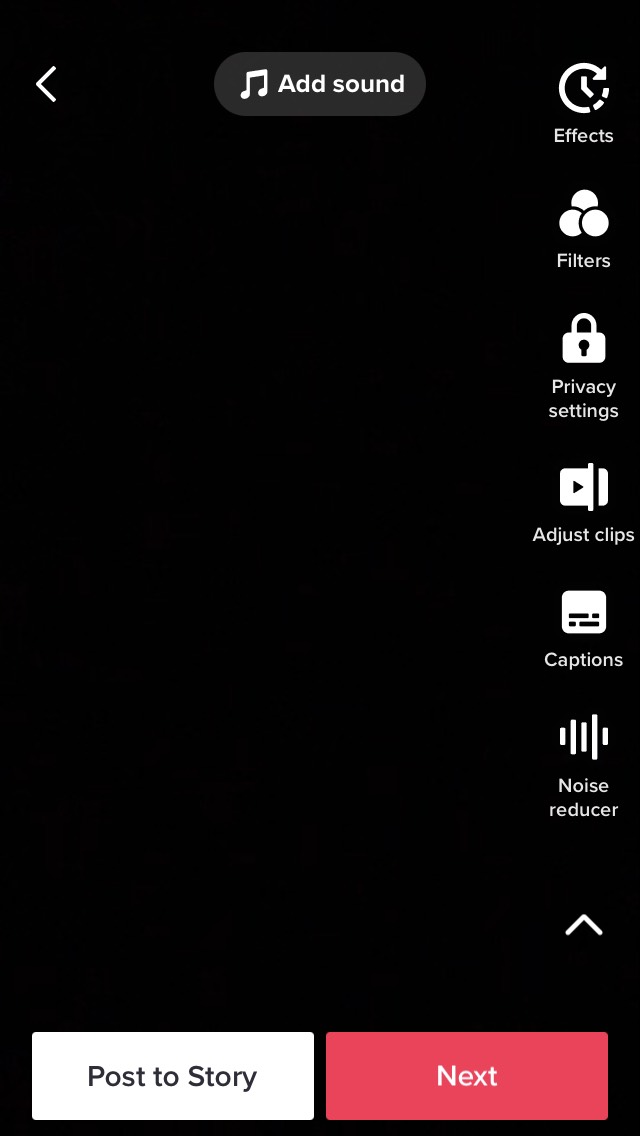
Step 3: Edit and Review Captions
TikTok’s AI will generate captions, but they might not be perfect. Review and edit the text for accuracy and clarity.
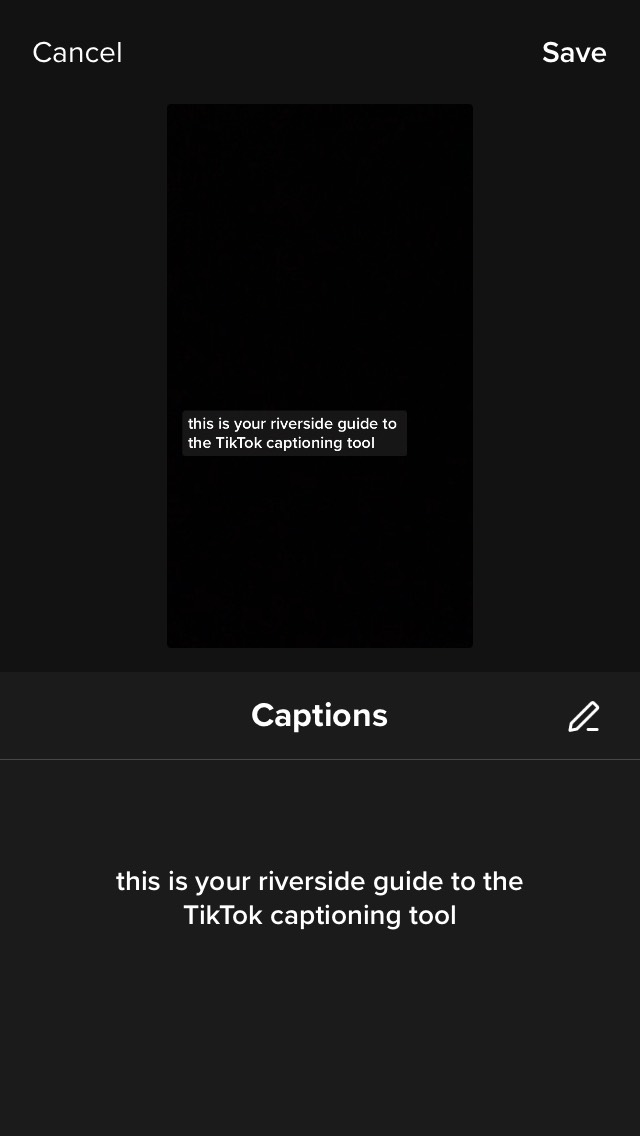
Step 4: Finalize and Post
With your captions in place, you’re ready to share your video. Add any finishing touches, descriptions, and hashtags before posting.
Method 2. Using Captioning Software
Third-party captioning software like Kapwing or Riverside offers a more controlled approach to captioning. First, select and upload your video to the chosen software. These tools automatically generate captions, often with higher accuracy than TikTok’s native feature. After generating, review and edit the captions for accuracy. Download the captioned video and upload it to TikTok. This method suits users needing more accuracy and customization in their captions, outside of what TikTok’s native tools offer.
Step 1: Select Captioning Software
Choose a third-party captioning software like Kapwing, Wondershare, or Riverside. Consider the features and usability of each option.
Step 2: Generate Captions
Upload your video to the chosen software and use its tools to generate captions. Some platforms offer real-time captioning post-recording.
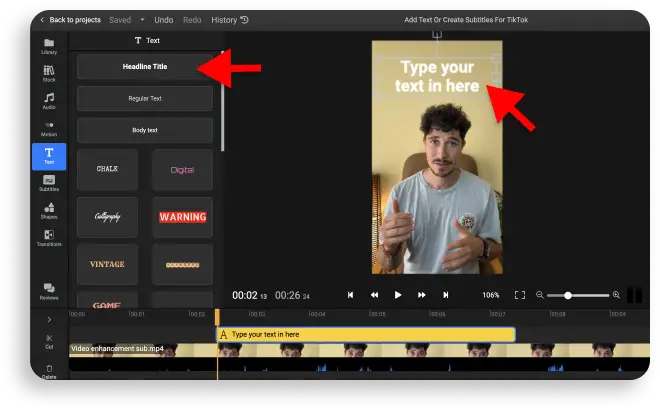
Step 3: Download and Prepare Your Video
Once your captions are ready and reviewed, download the video to your device.
Step 4: Upload to TikTok and Publish
Upload the captioned video from your camera roll to TikTok and publish it with your desired settings.
Unlimited automatic transcriptions are typically available on premium plans of these software tools.
Method 3. Adding Captions Manually on TikTok
Manual captioning involves adding captions directly within TikTok using its text editing tools. Record or upload your video, then manually type captions while listening to the audio. This method allows for full control over the text, timing, and style of your captions. It’s time-consuming but ensures accuracy and personalization, making it ideal for creators who want their captions to match their unique style and content precisely.
Step 1: Record or Upload Your Video
Start with recording or uploading your video on TikTok.
Step 2: Transcribe Manually
Use the text editing tool in TikTok to manually type out your captions as you listen to the video.
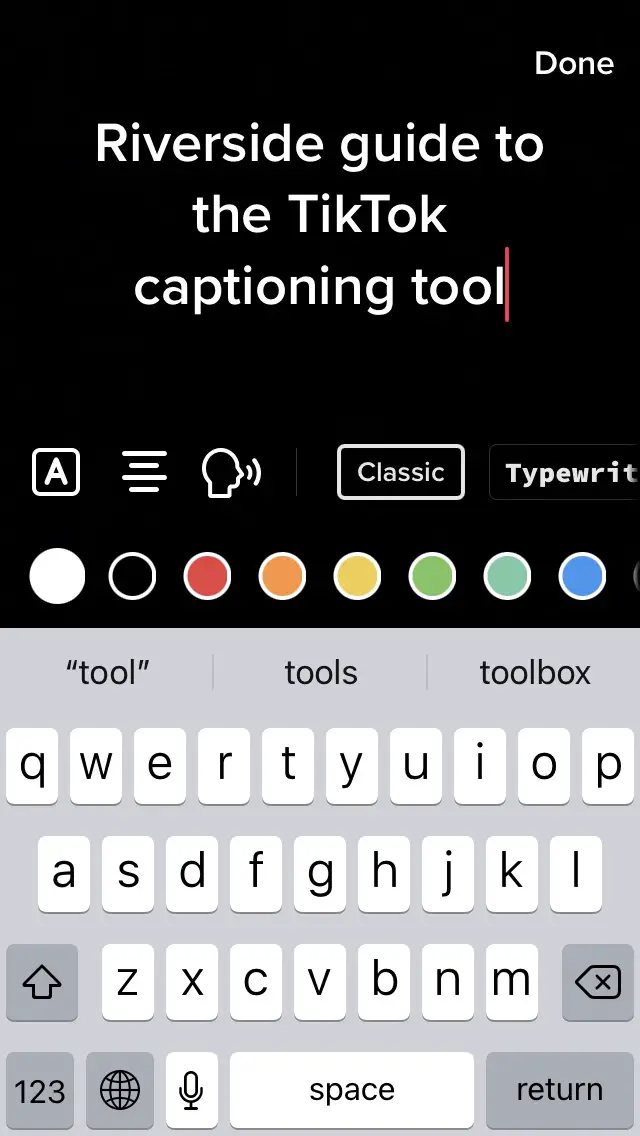
Step 3: Review and Customize
Edit for accuracy and customize the appearance of your captions using TikTok’s text editing features.
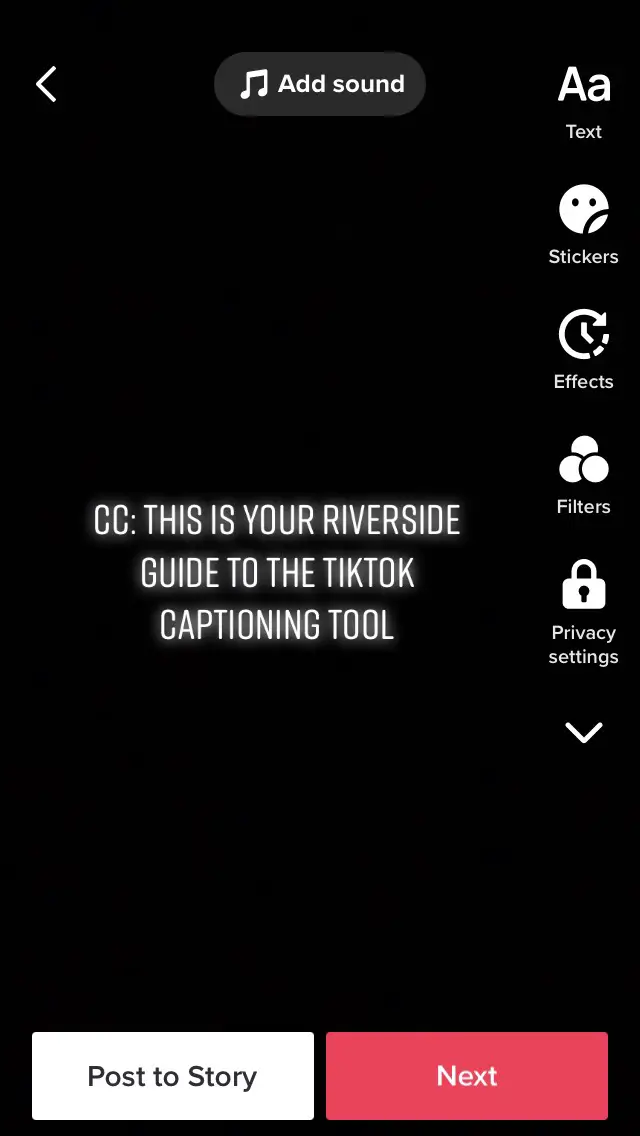
Step 4: Post Your Video
Once your captions are ready, proceed to publish your video with all the necessary details.
Best Practices for Captioning on TikTok
Creating effective captions on TikTok is not just about the method you choose; it’s also about following best practices to enhance viewer engagement and comprehension.
First, ensure your captions are clear and easy to read. Use a font size and color that stands out against the video background. Keep your language simple and concise, avoiding complex jargon unless your target audience is familiar with it. Timing is crucial; sync your captions accurately with the spoken words for better comprehension.
Don’t overcrowd your video with too much text at once; break longer dialogues into digestible segments. It’s also beneficial to include relevant keywords in your captions for better discoverability on the platform.
Additionally, be mindful of inclusivity; consider your diverse audience by avoiding cultural references or idioms that might not be universally understood. By adhering to these best practices, you can make your TikTok videos more engaging and accessible to a broader audience.
FAQs on Adding Captions to TikTok Videos
Can I edit or delete captions after posting my TikTok video?
Once a TikTok video is posted, you cannot edit or delete the captions within the video itself. It’s crucial to review and finalize your captions before publishing. If you need to change captions post-publication, you will have to delete the video, make the necessary changes, and re-upload it.
Do auto-captions support multiple languages on TikTok?
TikTok’s auto-captions primarily support major languages, but the full range of supported languages can vary. It’s best to check TikTok’s latest updates or try out the feature to see if your desired language is supported. For languages not supported, manual captioning or third-party software might be necessary.
How can I ensure my captions are accessible to everyone?
To make your captions accessible, choose clear, easy-to-read fonts and colors that contrast with the video background. Keep your language simple and synchronize the captions accurately with the audio. Also, consider breaking down complex information into shorter, simpler phrases.
Are there any limitations on the length of captions in TikTok videos?
TikTok does have character limits for captions. While these limits can change, it’s generally a good idea to keep captions concise to avoid hitting the limit and to maintain viewer engagement. If your video requires extensive text, consider using multiple caption segments.
Is it better to use auto-captions or manual captions on TikTok?
The choice between auto-captions and manual captions depends on your needs. Auto-captions are fast and convenient but may lack accuracy, making them suitable for straightforward content. Manual captioning, while time-consuming, offers precision and personalization, ideal for content where specific wording or timing is crucial.
Conclusion
Adding captions to your TikTok videos is a powerful way to enhance engagement and accessibility. Whether you choose the convenience of auto-captions, the precision of captioning software, or the personal touch of manual captioning, each method offers unique benefits. Experiment with these techniques to find what works best for your content and audience.
Elevate your TikTok game by incorporating captions, making your videos more inclusive and appealing to a wider audience.