Instagram has become one of the most used social media platforms today, with over 2.35 billion monthly active users. The app makes it very convenient to capture and share photos and videos from your daily life. However, one thing that many users find annoying is that Instagram automatically saves every post you like or comment on to your camera roll. This can quickly fill up your phone’s storage with unnecessary Instagram photos and videos.
Thankfully, it is possible to stop Instagram from saving posts to your camera roll with just a few simple steps. In this article, we will show you how to disable this auto-saving feature in Instagram’s settings.
Why Stop Instagram from Saving to Camera Roll?
Here are some key reasons why you may want to prevent Instagram from auto-saving posts to your camera roll:
- Save storage space – Photos and videos take up storage space on your device. Auto-saving posts can quickly eat up your available storage.
- Avoid clutter – Most people don’t go back to view old Instagram posts saved in their camera roll. This creates clutter, making it harder to find your own photos.
- Privacy – Some users don’t want social media posts mixing with their personal photos and videos. Disabling auto-save gives you more privacy control.
- Focus on Instagram use in-app – Having posts confined within the Instagram app encourages more mindful consumption rather than endless scrolling.
If you change your mind later, you can always re-enable auto-saving from Instagram’s settings. However, disabling it can provide the benefits above for many users.
Step-by-Step Guide to Stop Auto-Saving Instagram Photos
Follow these simple steps to stop Instagram from saving posts, photos, and videos to your camera roll:
1. Open Instagram App
Launch the Instagram app on your iPhone or Android device.
2. Go to Profile and Menu
Tap on your profile icon in the bottom right corner of the screen.
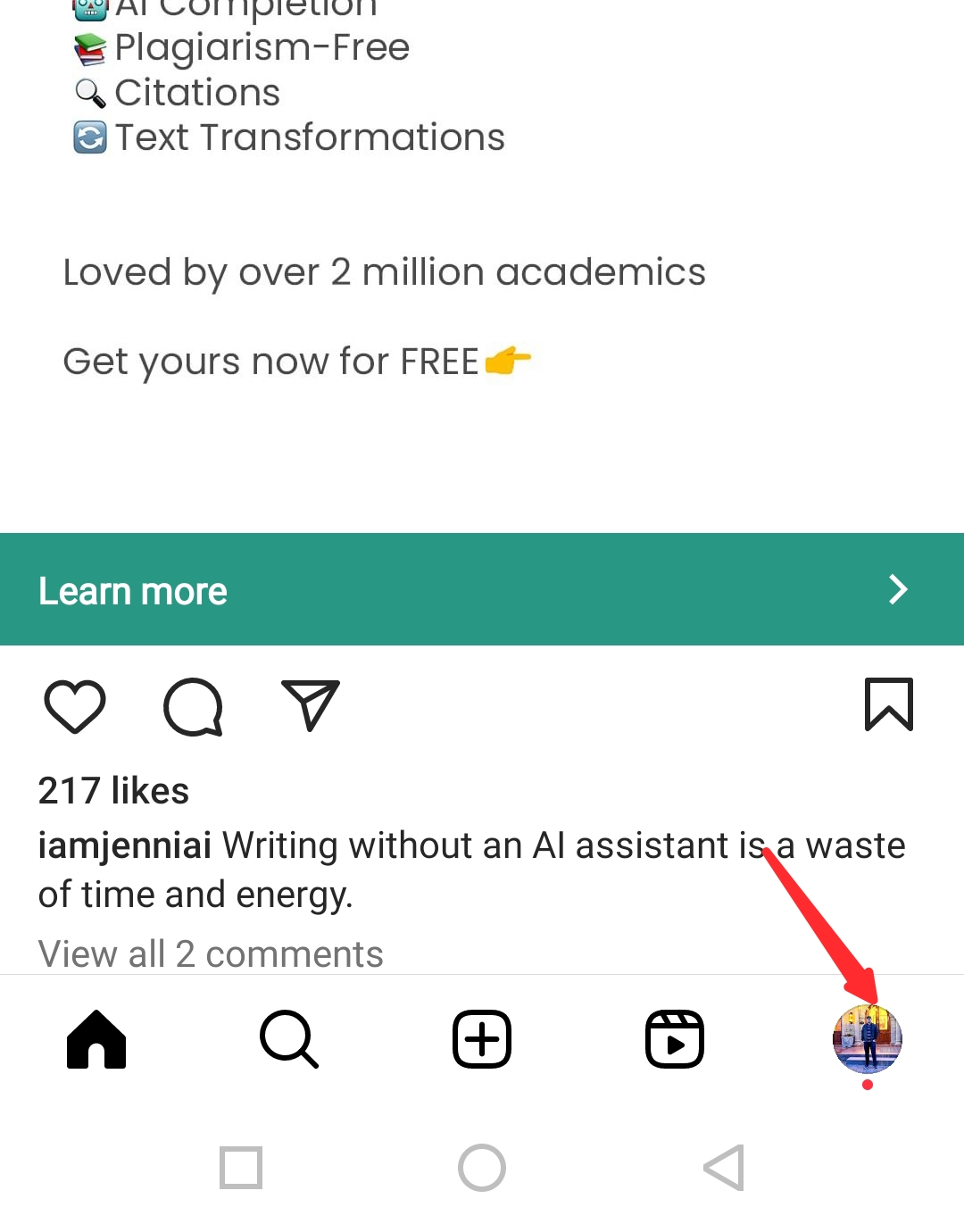
3. Access Settings and activity
Tap on the three horizontal lines in the top right corner to open the menu. Scroll down and select “Archiving and downloading” at the bottom of the menu.
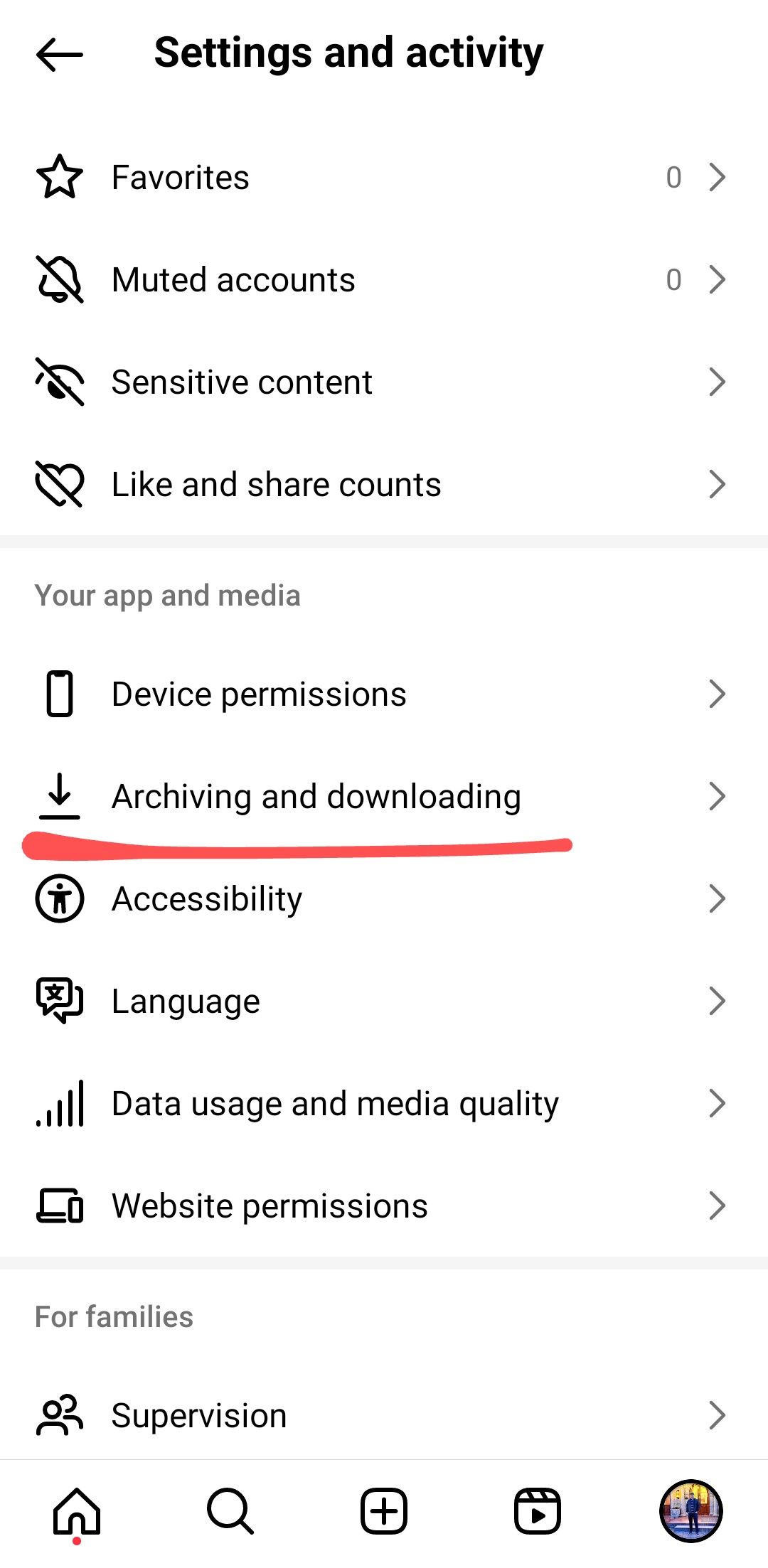
4. Toggle Off “Save Original Posts”
Find the setting labeled “Save Original Posts” and tap the switch to turn it off. The toggle will turn gray when disabled.
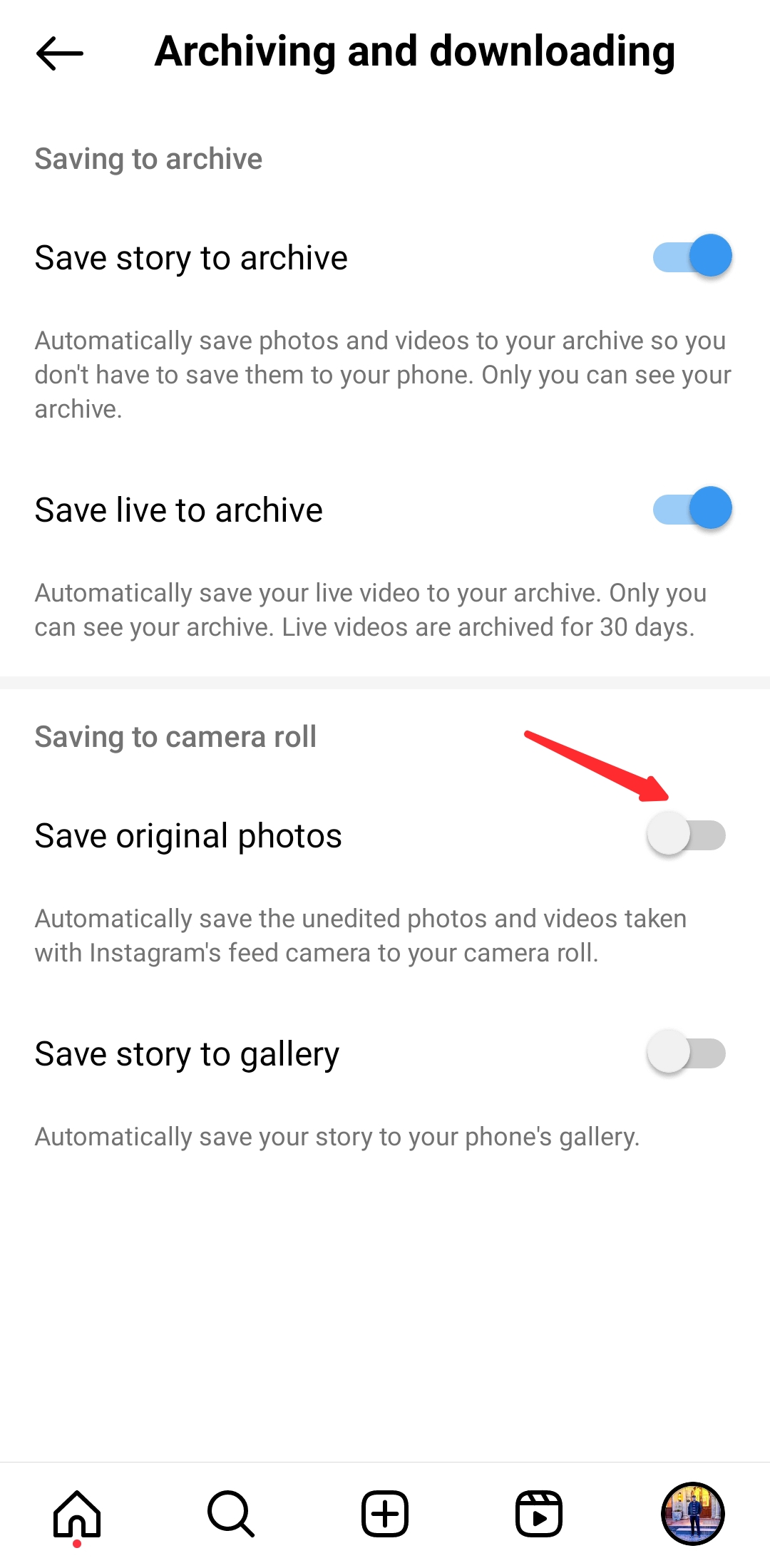
That’s it. With just those few simple steps, Instagram will stop automatically saving posts, photos, and videos to your camera roll.
Manually Saving Posts to Your Camera
Although auto-saving is disabled, you can still manually save posts you really like to your camera roll.
When viewing a post, tap on the three dots menu icon above the post and select “Save post.” This will download and save that individual post to your camera roll.
Alternatively, you can press and hold on to the post itself for a couple of seconds. This will bring up the option to “Save,” allowing you to manually save any post.
So you still have full control and can save anything you want, avoiding automatically saving everything.
Accessing Your Saved Instagram Posts
If you disable auto-saving to your camera roll, does that mean you lose access to all your saved Instagram posts? Definitely not. Your original photos will not automatically save in the Instagram Saves folder, but the Instagram user may still be able to access them.
Your posts are still accessible from other places:
- Saved Collection – All your liked posts are available in Instagram’s Saved collection. They do not disappear.
- Your Profile – Any posts you share on your Instagram profile remain visible there. You can scroll through and view them anytime.
- Download Data – You can download all your Instagram data, including posts, photos, etc., from Settings.
So even with auto-saving disabled, your Instagram activities are preserved. You just have more control over what gets saved offline.
Should You Stop Auto-Saving Posts to Your Camera Roll?
Now that you know how to stop Instagram from auto-saving everything to your camera roll, should you actually disable this feature? Here are some key factors to consider:
- Limited storage – If you have low device storage, turning off saving can free up a lot of space.
- Prefer separation – If you like to separate social media and personal photos, disabling this keeps your camera roll clutter-free.
- Mindful usage – Auto-saving encourages passive scrolling. Turning it off promotes more mindful Instagram use.
- Privacy – Some users prefer not to mix Instagram posts with their private photos and videos.
However, there are also reasons you may want to keep auto-saving enabled:
- Quick access – Having all your liked posts in your camera roll makes them easy to view offline.
- Backup – It can serve as a good backup of your Instagram activities and memories.
- Easy sharing – If you like to re-share posts on other platforms, having them in your camera roll makes that simple.
Evaluate your specific needs and preferences to decide if turning off Instagram’s auto-save feature is right for you. You can always change the setting later on.
Conclusion
It is easy to stop Instagram from auto-saving every post to your camera roll. Simply access the “Original Posts” settings, toggle off “Save Original Posts,” and Instagram will stop automatically adding posts, photos, and videos to your camera roll.
This prevents clutter, saves storage space, and gives you more control and privacy over your own camera roll. But you can still manually save any favorites you want to keep.
Consider if disabling Instagram’s default auto-saving behavior makes sense for your needs. If you want to declutter your camera roll and be more intentional about your Instagram consumption, turning off this setting can help!
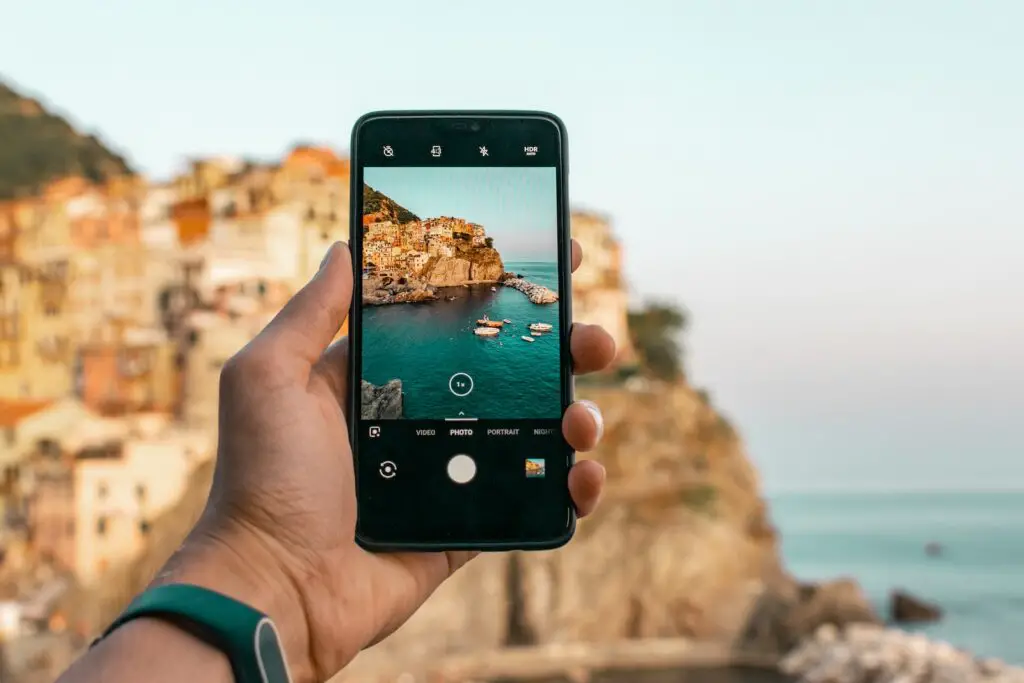

5 Responses
Doesn’t work anymore. Maybe on ios, but not android.
Thank you so much for this post! I was getting so annoyed with Instagram saving everything to my camera roll, but I never knew how to change it. Your step-by-step guide was super helpful. I’ve followed your tips and now my camera roll is no longer cluttered with Instagram posts. Much appreciated!
I was unknowingly collecting thousands of useless photos on my phone and was so fed up with the storage space issue. Thanks for this helpful tutorial, I’ve successfully stopped Instagram from saving posts to my camera roll now!
I have already done this, yet somehow IG is still saving photos to my camera roll! So I have HEAPS of double ups. It’s sending me crazy!!
I have decided to cancel my instagram account but want to save all the pictures to my iphone or laptop. The “download” function is not working because the jpgs aren’t opening on my computer. I would rather not have to screen shot every single photo. Any other ways I might be able to do this?